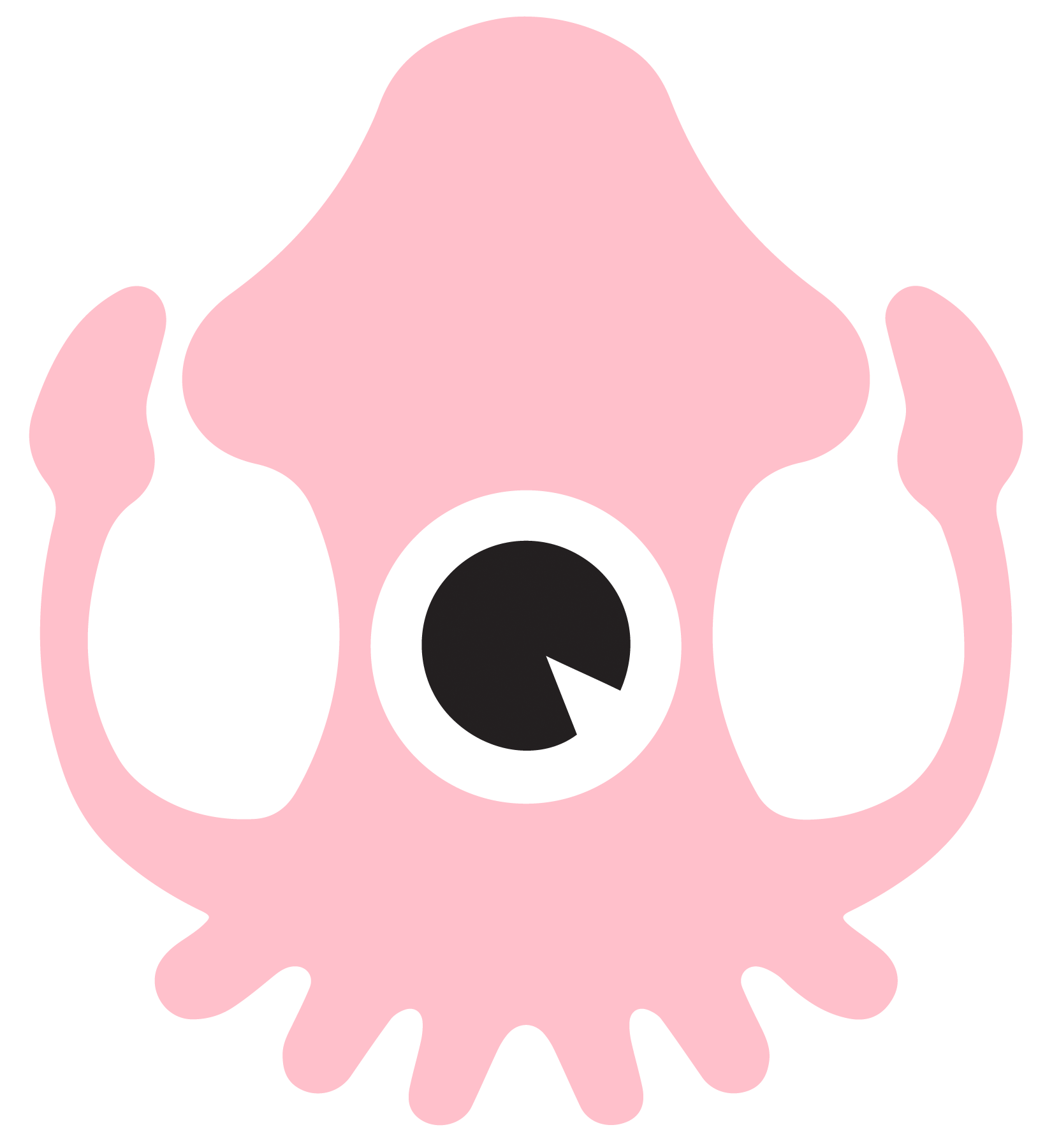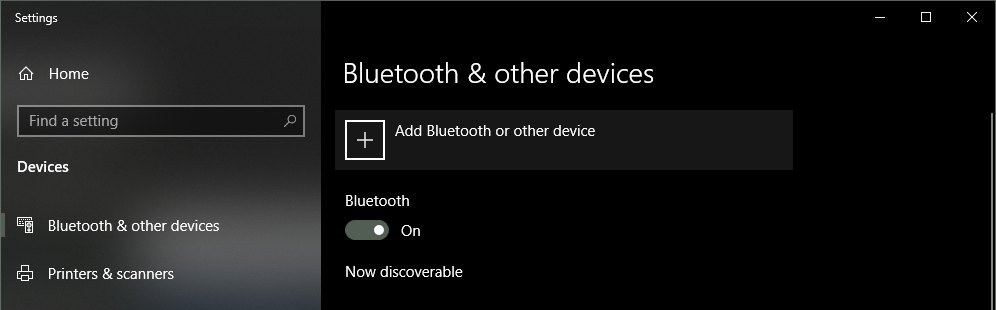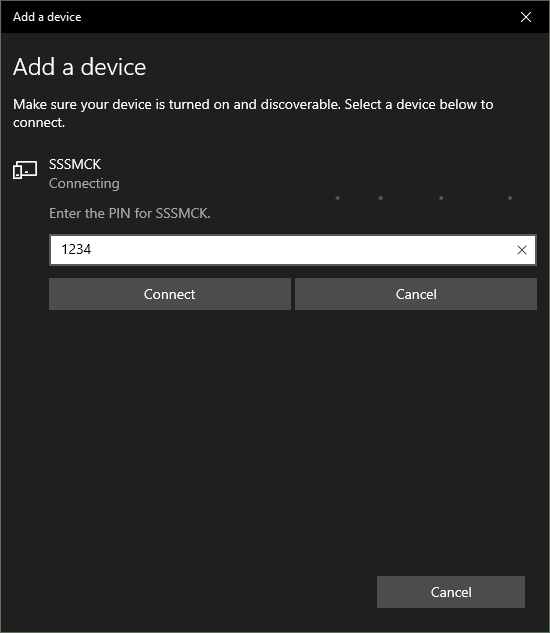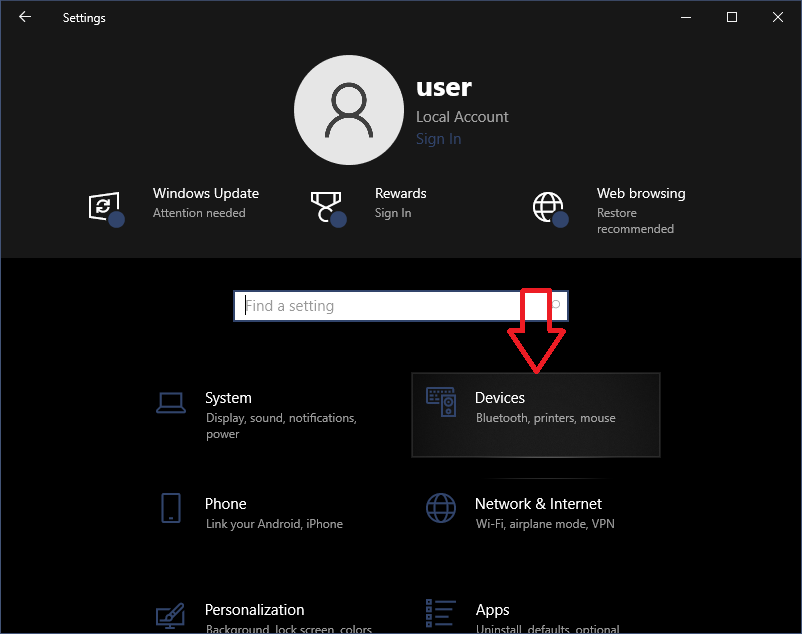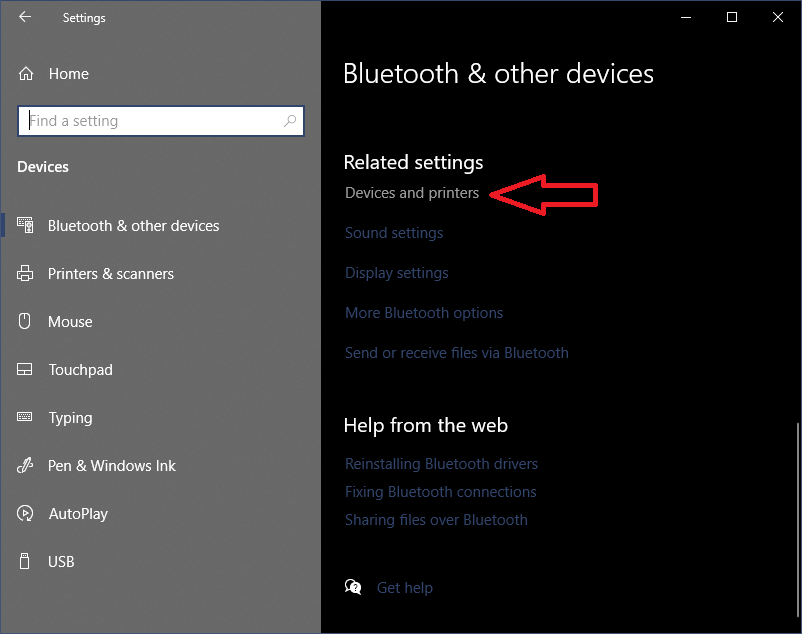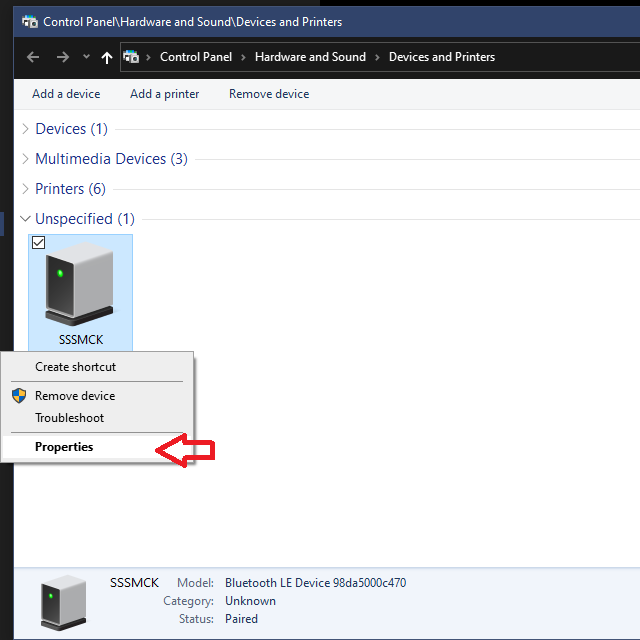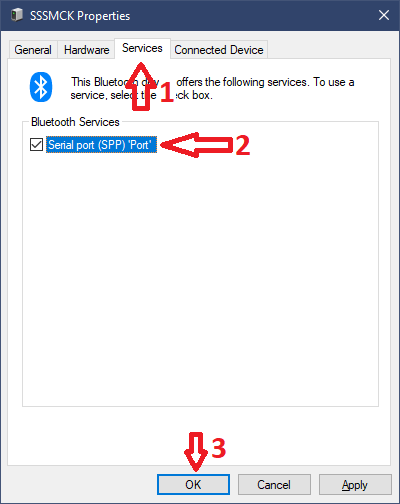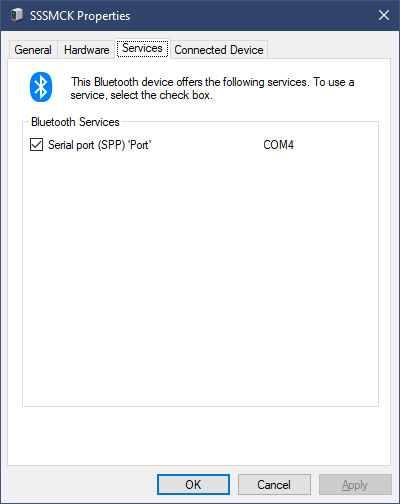SSSICK/BUOY/Connection/Windows 10
< SSSICK | BUOY | Connection
From the Bluetooth main menu, select "Add Bluetooth or other device"
It will ask you to select "Bluetooth device", at which point your computer will scan for the SSSMCK.
Click on "SSSMCK" and it will prompt you for a password. Enter "1234" and click "Connect".
Troubleshooting
Sometimes Windows 10 will not automatically allocate a COM port for Bluetooth devices. You can fix this by following these instructions:
- Open Windows main settings by opening the "Start" menu and clicking on the "Settings" icon or by typing "Settings" and opening the "Settings" app.
- Select "Devices" from the main menu presented.
- Under "Related Settings", which you can find either on the right-side or by scrolling down, click on "Devices and printers".
- Find "SSSMCK" under the "Unspecified" section. Right-click it and select "Properties".
- A new window will pop-up. Select the tab titled "Services". Then make sure the box is checked that says "Serial port (SPP)".
- Select "OK". The SSSMCK will now be able to communicate normally! After you complete this task, you can find the COM port # by returning to the "Services" tab of the "Properties" window. You can see in this screenshot that the SSSMCK is bound to COM port 4 (COM4):