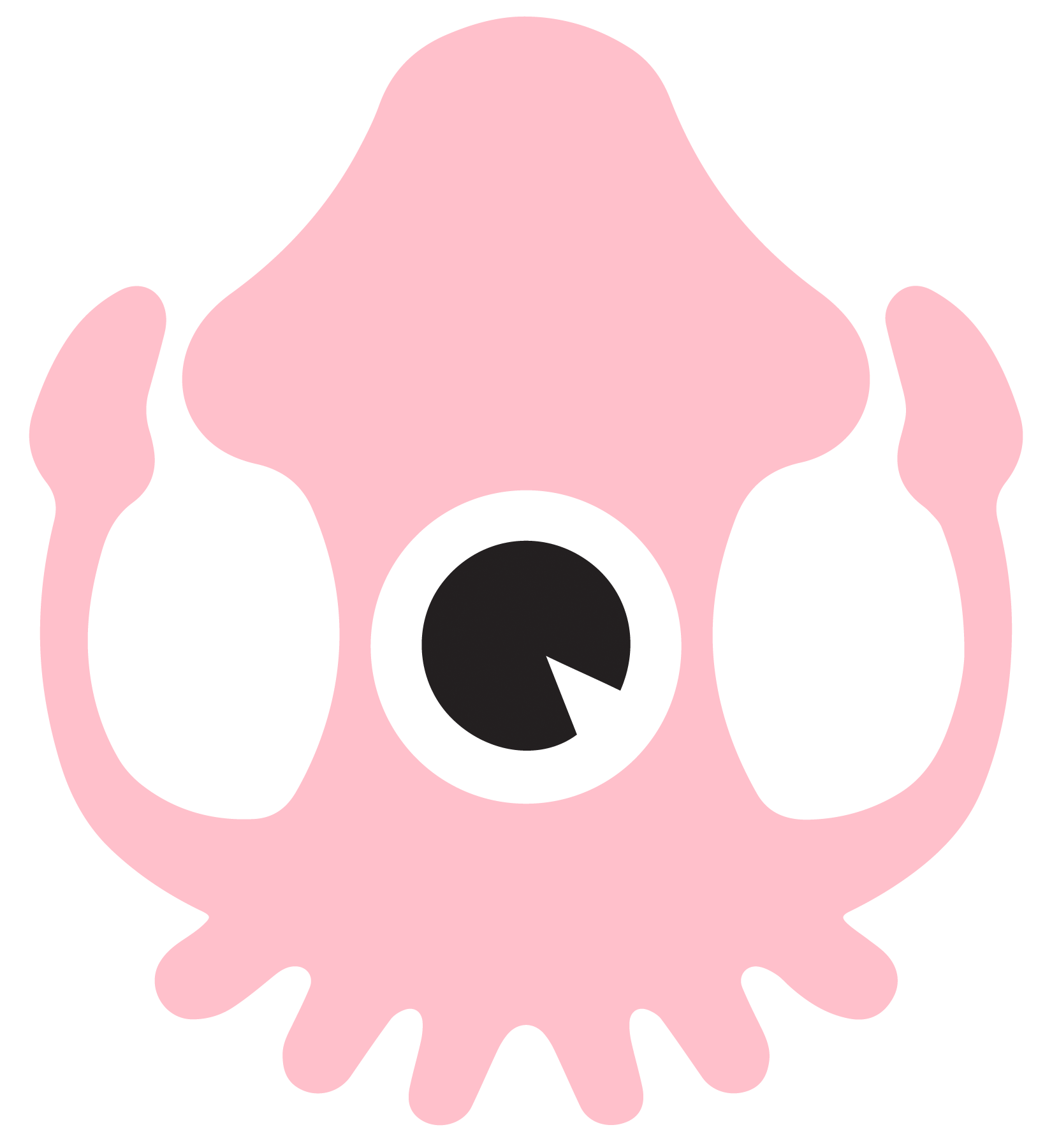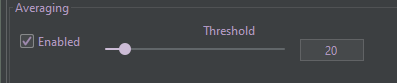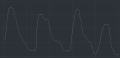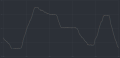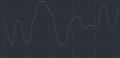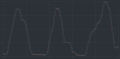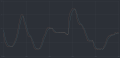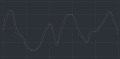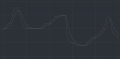SSSICK/BUOY/Tuning: Difference between revisions
No edit summary |
|||
| Line 1: | Line 1: | ||
=Tuning= | =Tuning= | ||
Tuning from within Buoy is now available with the latest 0. | Tuning from within Buoy is now available with the latest 0.20.xxxx software! Download it [[SSSMCK/BUOY#Download|HERE]] | ||
The defaults may change depending on firmware version, and not all features are available depending on firmware version loaded. | The defaults may change depending on firmware version, and not all features are available depending on firmware version loaded. | ||
==Parameters== | ==Parameters== | ||
===Sensors=== | |||
[[File:Sensors.png]] | |||
===Input Sensor=== | ===Input Sensor=== | ||
There are many different input sensors to choose from: Mass AirFlow sensors, Throttle Position | There are many different input sensors to choose from: Mass AirFlow (MAF) sensors, Throttle Position Sensors (TPS), and Manifold Air Pressure (MAP) sensors. While each unit is shipped pre-programmed for the sensor you chose at checkout, you can always reprogram it for a new sensor later. | ||
You can use one of the available MAF sensors freely without the need for a specific ECU tune. However some sensors, such as TPS and MAP, require you to have a specific ECU tune in order to run properly. | You can use one of the available MAF sensors freely without the need for a specific ECU tune. However some sensors, such as TPS and MAP, require you to have a specific ECU tune in order to run properly. | ||
===Output Sensor=== | ===Output Sensor=== | ||
This is the sensor that your ECU is tuned for. This is almost certainly the stock VAM that your vehicle was equipped with, unless it was changed and your ECU was retuned for another sensor at some point. | This is the sensor that your ECU is tuned for. This is almost certainly the stock VAM that your vehicle was equipped with, unless it was changed and your ECU was retuned for another sensor at some point. | ||
===Averaging=== | |||
[[File:Averaging.png]] | |||
Enable to allow the SSSMCK to perform software averaging of signal processing. This is enabled by default. | Enable to allow the SSSMCK to perform software averaging of signal processing. This is enabled by default. | ||
| Line 23: | Line 23: | ||
*Recommended values based on input sensor used: | *Recommended values based on input sensor used: | ||
**MAF: 20 | **MAF: 10-20 | ||
**TPS: 5- | **TPS: 5-20 | ||
**MAP: 25-50 | **MAP: 25-50 | ||
====What is averaging?==== | |||
Averaging smooths a signal to allow for better, less choppy reading of a signal. This should offer better operation when tuned correctly. You can see how a raw signal (orange line) is filtered and output (blue line): | |||
[[File:Averaging example.png|frameless|500px]] | |||
You can see how various averaging values affect the signal below: | |||
<gallery> | |||
File:10 filter.png|Value of 10 | |||
File:20 filter.png|Value of 20 | |||
File:30 filter.png|Value of 30 | |||
File:40 filter.png|Value of 40 | |||
File:50 filter.png|Value of 50 | |||
File:60 filter.png|Value of 60 | |||
File:100 filter.png|Value of 100 | |||
</gallery> | |||
===Manual Correction=== | ===Manual Correction=== | ||
Revision as of 01:59, 14 September 2022
Tuning
Tuning from within Buoy is now available with the latest 0.20.xxxx software! Download it HERE
The defaults may change depending on firmware version, and not all features are available depending on firmware version loaded.
Parameters
Sensors
Input Sensor
There are many different input sensors to choose from: Mass AirFlow (MAF) sensors, Throttle Position Sensors (TPS), and Manifold Air Pressure (MAP) sensors. While each unit is shipped pre-programmed for the sensor you chose at checkout, you can always reprogram it for a new sensor later.
You can use one of the available MAF sensors freely without the need for a specific ECU tune. However some sensors, such as TPS and MAP, require you to have a specific ECU tune in order to run properly.
Output Sensor
This is the sensor that your ECU is tuned for. This is almost certainly the stock VAM that your vehicle was equipped with, unless it was changed and your ECU was retuned for another sensor at some point.
Averaging
Enable to allow the SSSMCK to perform software averaging of signal processing. This is enabled by default.
We recommend a setting of somewhere between 20 and 40. A larger value means slower reaction, but perhaps smoother operation. A smaller value means sharper response, but an overly small value will provide the ECU with too much noise and may cause rocky operation.
- Recommended values based on input sensor used:
- MAF: 10-20
- TPS: 5-20
- MAP: 25-50
What is averaging?
Averaging smooths a signal to allow for better, less choppy reading of a signal. This should offer better operation when tuned correctly. You can see how a raw signal (orange line) is filtered and output (blue line):
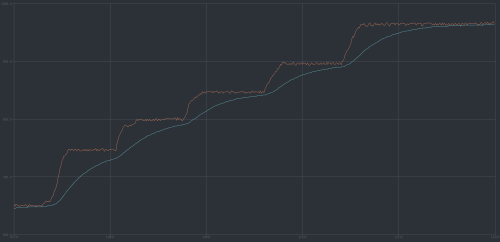
You can see how various averaging values affect the signal below:
Manual Correction
Enable this to allow the making of manual corrections to output. This scalar is part of a final output equation. Adjusting this directly affects the calculated airflow. (E.G. 100 kg/hr will be converted to 105 kg/hr with a correction scalar of 1.05)
Dynamic Correction
Leave this disabled unless you are having issues with fuel ratios that cannot be fixed with minor manual corrections.
Enable this to allow the SSSMCK to automatically make corrections to output based on discrepancies. This scalar cannot be set manually as it is dynamic and the SSSMCK will automatically learn different values for different airflow ranges.
This scalar directly affects output signal directly and not airflow values. This is used to adjust for voltage inputs that are slightly out of spec.
- Correction Limits
- The MINIMUM and MAXIMUM scalar values for how far the SSSMCK can go to make automatic adjustments.
- We recommend setting these limits to no less than 0.90 and no more than 1.10.
Custom LED Color
With our newer firmwares the LED operation has changed. You can now set your own custom LED color for normal operation. The default normal operation LED color is green. Resetting the unit to default values will also reset your custom LED color to green.
Click "Select Color" to bring up a color selection window.
Timer Periods
Adjust these to change how often the SSSMCK will perform certain activies and checks.
Timer Period 1
Timer Period 1 handles functions such as dynamic correction updates and manual correction updates. Lowering this will increase how often these corrections are made and updated. Raising this will slow down corrections.
Recommended values are between 40 and 60.
Timer Period 2
Timer Period 2 handles functions such as error checking. Lowering this will increase how often error checks are made. Raising this will slow down error checking. Recommended values are between 80 and 180.
M40/2 Mode
The M40/2 VAM has three outputs, one for IAT and two for airflow. Therefore an additional wire is added to units destined for an M40 or M42 engine. M42 mode enables the output of all three of these signals to the ECU.
- Operation Mode
- Default: The standard operation mode, what most people will use.
- Sweep: Used if the "default" option is providing inconsistent results.
- Inverse: We've found that the E36 M42 models prefer this setting.
- Threshold kg/hr
- The airflow rate at which M42 mode is active. Typically this is between 10 and 70.
- Output rate
- A scalar for the additional output signal. This is used to adjust for any possible discrepancies.
Enabled User Variables
Starting with Buoy version 0.19.1795 the Enabled User Variable section is automatically calculated and you will no longer have to worry about this option. We recommend using the latest Buoy version. If you need to use older versions for one reason or another, please email us for information regarding this section!
Reset to default values
If you ever have trouble, you can easily reset everything to default values from within Buoy. Simply click the "Reset" button!