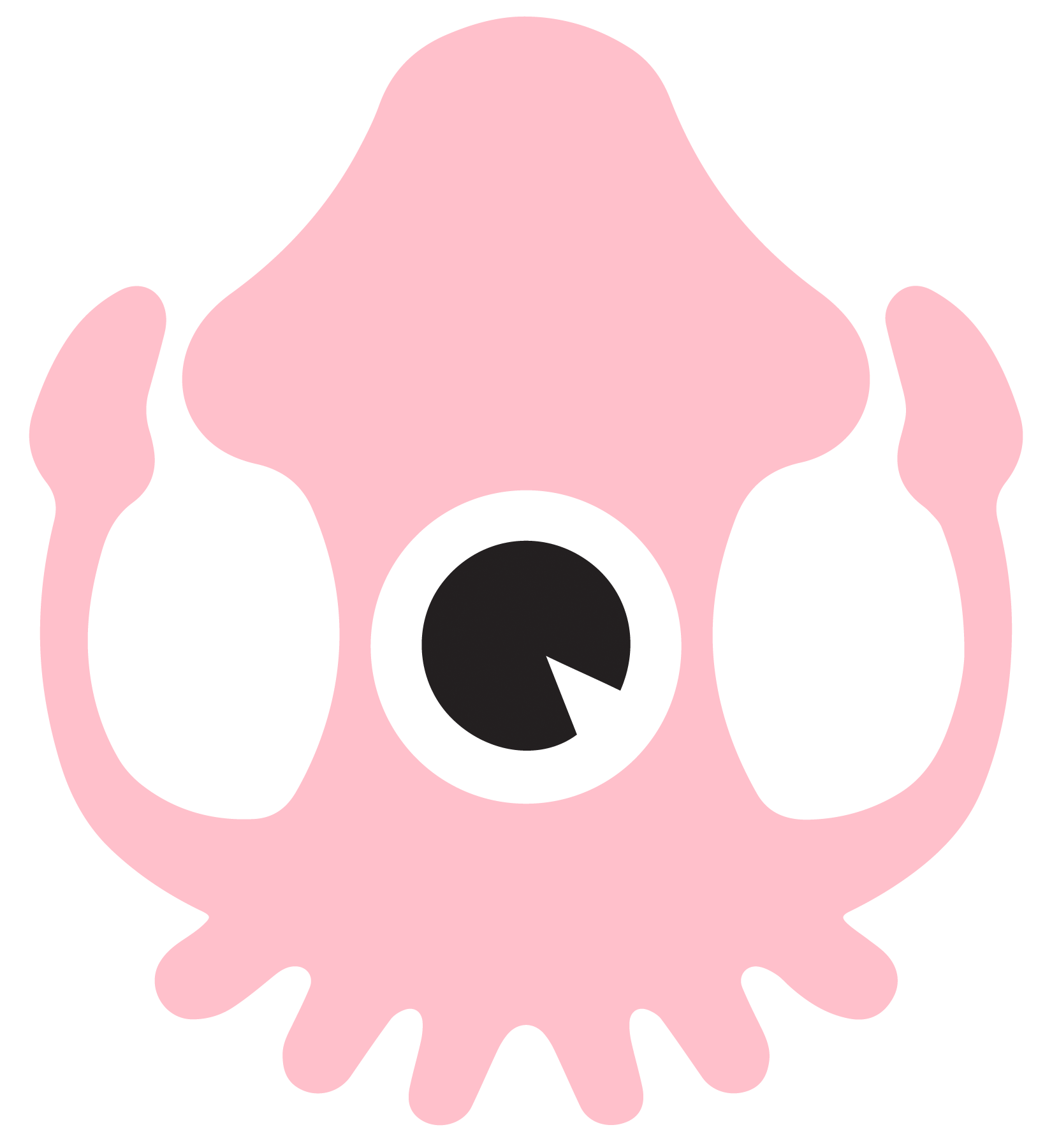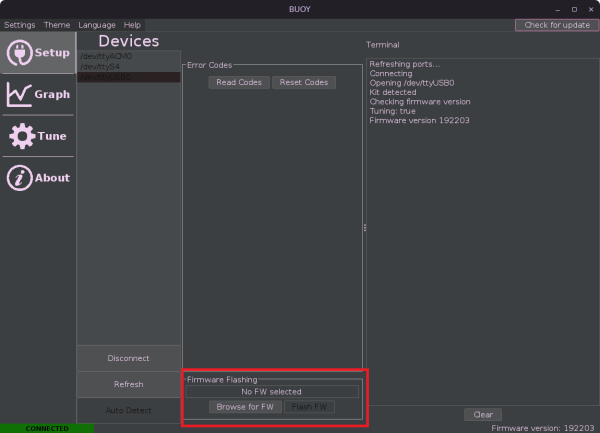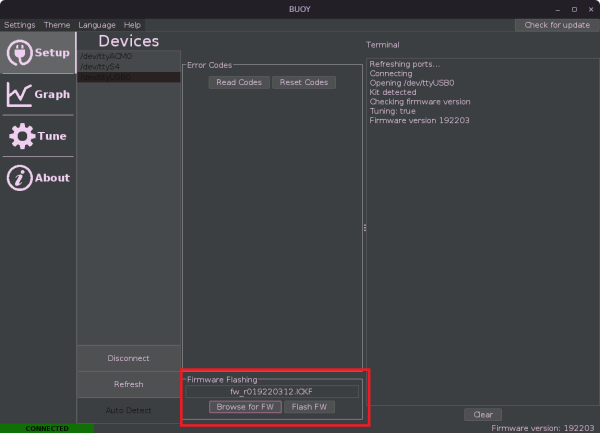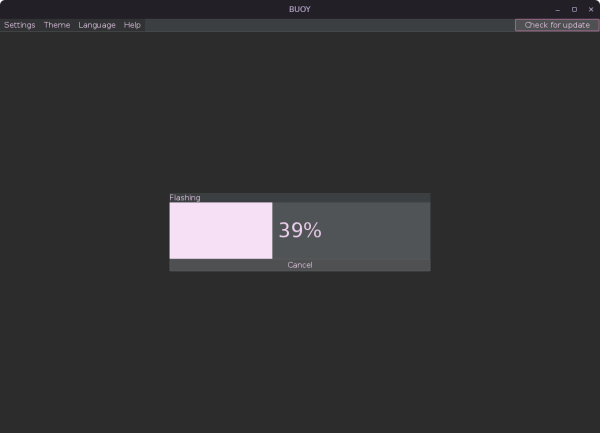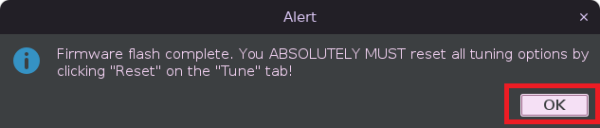SSSICK/BUOY/FLASHING
Flashing is possible when using a USB flashing dongle, which is included by default with older hardware versions. On newer hardware versions, we can flash the unit for you at no cost, or we can also provide a flashing dongle for a minimal fee -- in either case, please contact us to get setup.
Instructions
Prerequisites
You will need four things in order to flash your unit:
Buoy software
Flashing Dongle
Green or blue-topped black box that plugs into the header or socket of your SSSICK.
Firmware file
A firmware file with the filetype extension "ICKF". Please contact us for the latest version!
Drivers
Windows
You can download the windows flashing drivers here: DRIVER DOWNLOAD Simply extract the executable and run, then plug in your SSSICK.
Linux
You will need to install two additional libraries. This is done quite easily through aptitude, snap, yum, rpm, etc.
The two packages that you need to install are: "libhidapi-libusb0" and "libftdi1"
An example of how to install these would be:
apt install libhidapi-libusb0 libftdi1 -y
Flashing
When you connect with the USB dongle, Buoy will show a new box that allows firmware selection and flashing (see red outlined box):
Click "Browse for FW" and select the appropriate "ICKF" file. You will then be allowed to select "Flash FW"
After clicking "Flash FW" a progress box will appear:
After you finish flashing, a warning dialogue will appear giving you final instructions on how to update the stored settings to match your latest firmware's requirements: