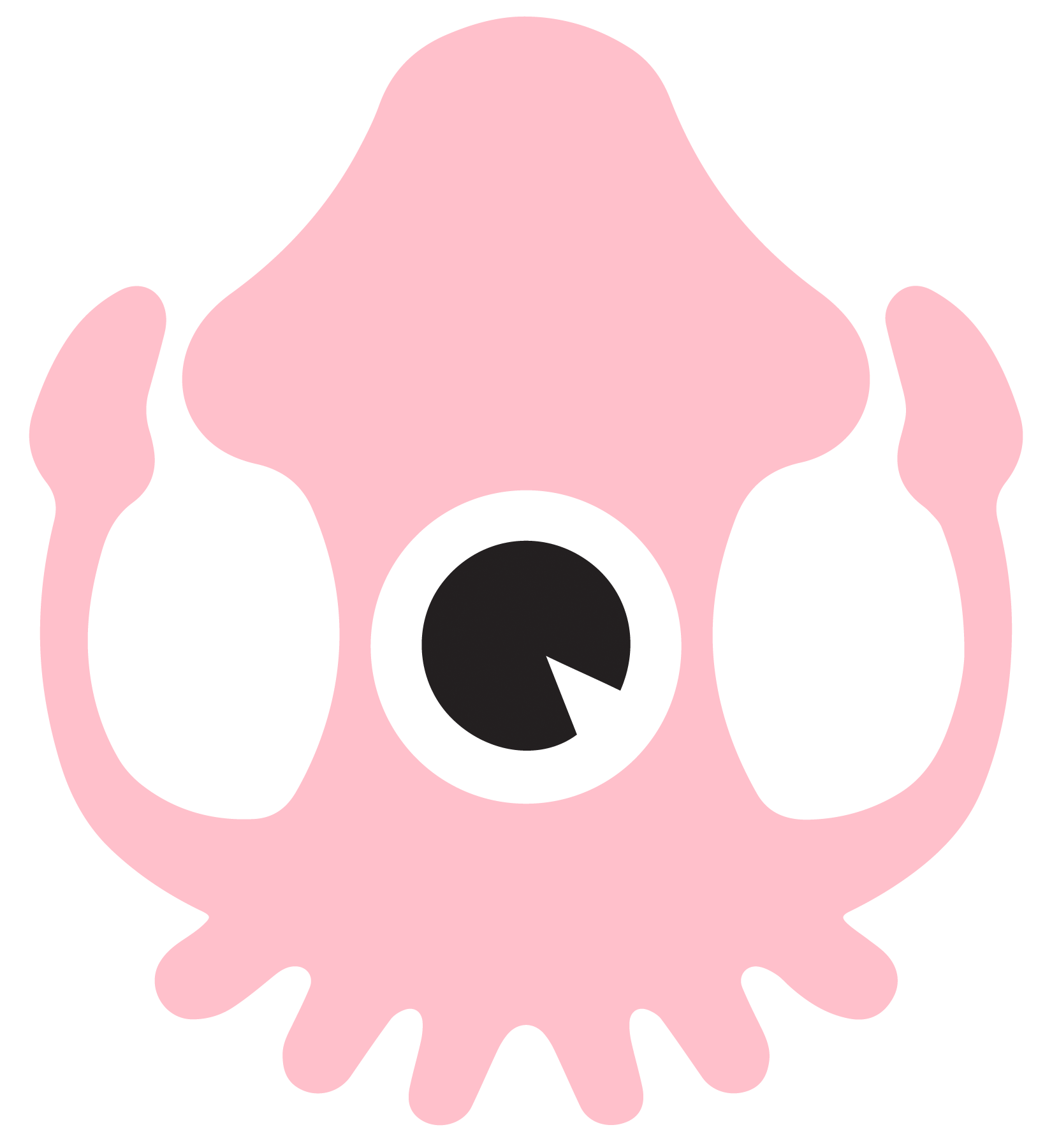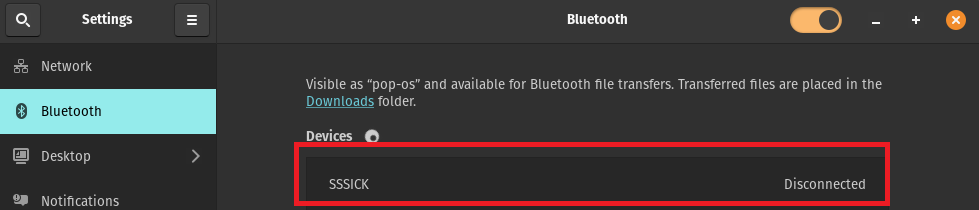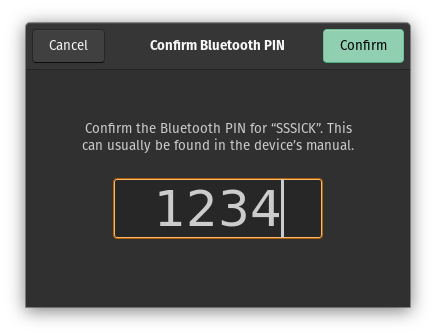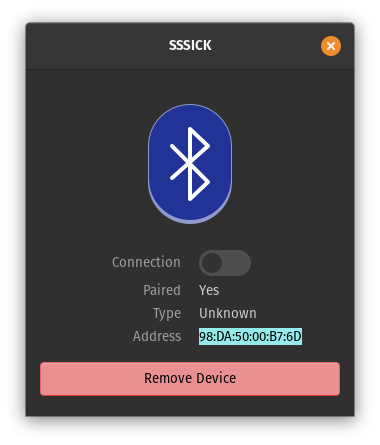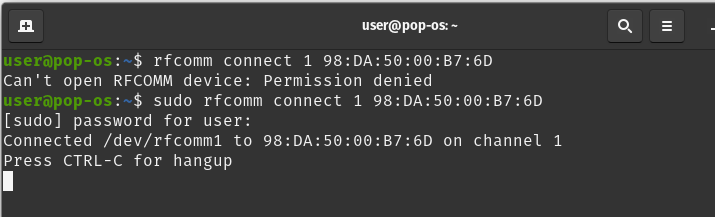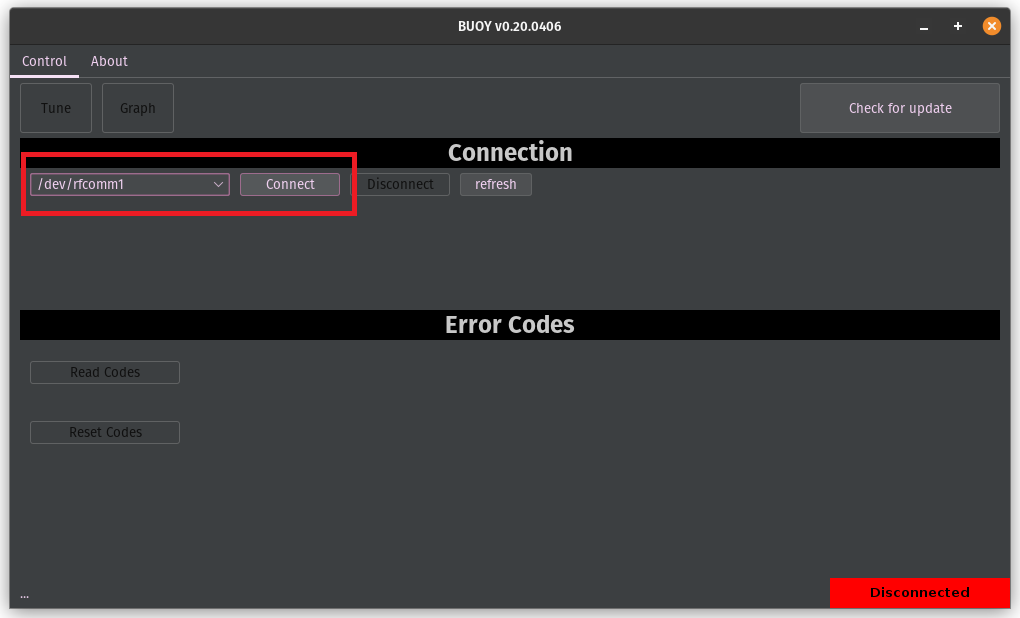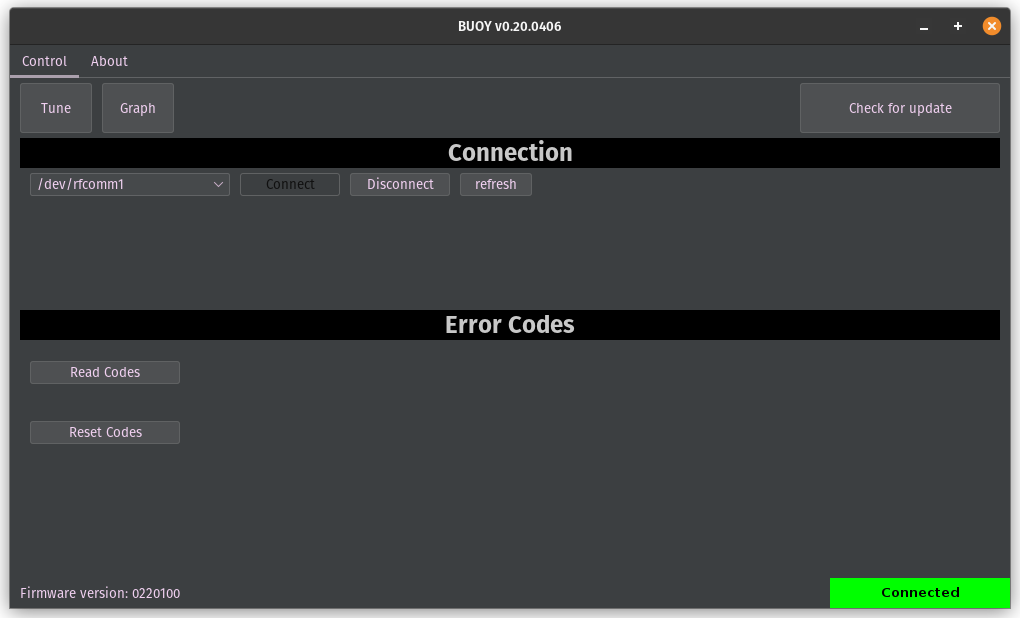SSSICK/BUOY/Connection/Pop OS: Difference between revisions
< SSSICK | BUOY | Connection
(Created page with "Connecting to your SSSICK/SSSMCK with Pop OS -- one of the worst Linux OS you can possibly choose. I don't know why anyone would ever want to use this OS, but some people do f...") |
No edit summary |
||
| Line 2: | Line 2: | ||
# In the Bluetooth menu, find your kit and click on it. | # In the Bluetooth menu, find your kit and click on it. | ||
[[File:Popos1.png]] | #*[[File:Popos1.png]] | ||
# It will ask for the pin number. By default this is "1234". | # It will ask for the pin number. By default this is "1234". | ||
[[File:Popos2.png]] | #*[[File:Popos2.png]] | ||
# We will need the address for the further steps. Select, right click, "copy". | # We will need the address for the further steps. Select, right click, "copy". | ||
[[File:Popos3.png]] | #*[[File:Popos3.png]] | ||
# Open a terminal, type <code>rfcomm connect [port #] [address]</code>. | # Open a terminal, type <code>rfcomm connect [port #] [address]</code>. | ||
## You can use any unassigned port #. Check currently used port numbers by running <code>ls /dev/rfcomm*</code>. Any returned rfcomm devices are in use, you can use any number 1-99 that is not already assigned. | ## You can use any unassigned port #. Check currently used port numbers by running <code>ls /dev/rfcomm*</code>. Any returned rfcomm devices are in use, you can use any number 1-99 that is not already assigned. | ||
## The address you use will be pasted from the previous step. | ## The address you use will be pasted from the previous step. | ||
[[File:Popos4.png]] | #*[[File:Popos4.png]] | ||
# If you do not have properly applied user permissions (see [[SSSMCK/BUOY/Connection/Troubleshooting/Linux]]) you may have to run this command as root by using "sudo". The default user account created during Pop OS will likely not have the correct permissions.... | # If you do not have properly applied user permissions (see [[SSSMCK/BUOY/Connection/Troubleshooting/Linux]]) you may have to run this command as root by using "sudo". The default user account created during Pop OS will likely not have the correct permissions.... | ||
[[File:Popos5.png]] | #*[[File:Popos5.png]] | ||
# Once connected, you will see the kit listed in Buoy with the port number we set in the previous steps. | # Once connected, you will see the kit listed in Buoy with the port number we set in the previous steps. | ||
[[File:Popos6.png]] | #*[[File:Popos6.png]] | ||
# Click "connect" and it will connect! | # Click "connect" and it will connect! | ||
[[File:Popos7.png]] | #*[[File:Popos7.png]] | ||
Revision as of 18:10, 6 January 2023
Connecting to your SSSICK/SSSMCK with Pop OS -- one of the worst Linux OS you can possibly choose. I don't know why anyone would ever want to use this OS, but some people do for some unknown reason. It is easily one of the worst modern Linux distros available.
- In the Bluetooth menu, find your kit and click on it.
- It will ask for the pin number. By default this is "1234".
- We will need the address for the further steps. Select, right click, "copy".
- Open a terminal, type
rfcomm connect [port #] [address].- You can use any unassigned port #. Check currently used port numbers by running
ls /dev/rfcomm*. Any returned rfcomm devices are in use, you can use any number 1-99 that is not already assigned. - The address you use will be pasted from the previous step.
- You can use any unassigned port #. Check currently used port numbers by running
- If you do not have properly applied user permissions (see SSSMCK/BUOY/Connection/Troubleshooting/Linux) you may have to run this command as root by using "sudo". The default user account created during Pop OS will likely not have the correct permissions....
- Once connected, you will see the kit listed in Buoy with the port number we set in the previous steps.
- Click "connect" and it will connect!